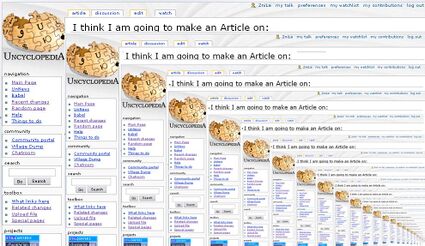Help:HowTo
The way to contribute to Uncyclopedia is by editing articles. Even just talking to other users involves editing an article called a talk page. (This wiki does not have a Message Wall nor a chat room. So you communicate with other Uncyclopedians by editing their talk pages.)
How to edit
How do you edit an article?
- Clicking on the
 tab near the top of the page opens the entire article for editing.
tab near the top of the page opens the entire article for editing. - Clicking on the [edit] tab at the start of a section opens that section for editing. You can only make changes to that section, but other Uncyclopedians can edit other sections at the same time without confusing Uncyclopedia (or each other, with the dreaded Edit Conflict notice).
When you click to edit part or all of a page, the next thing you see is an edit box. If you are used to editing in Microsoft Word or Wordpad, where "what you see is what you get," the Uncyclopedia edit box will take some learning, because what you see is code — called wikicode.
To create a new page, surf to any page that does not exist, either by typing its desired name as a web address in the URL bar, or typing its desired name into the Search box, or following any red-link to it. Uncyclopedia will ask you if you want to create such a page; if so, you will get an edit box into which you can type the contents of the new page.
Start on the right foot
Usually, typing ordinary English sentences will get them displayed as you type them. Most of the commands that are wikicode involve sequences of characters you would not type ordinarily.
- To get a new paragraph, press Enter twice. (Put a blank line into the edit box.) Please do not press Enter more than twice, because that will give your article more blank space than other Uncyclopedia articles have. Pressing Enter once generally has no effect; it may look like a new paragraph in the edit box, but in the article, all your text will be wrapped together in a single paragraph.
- Do not indent by typing Tab or spaces at the start of a paragraph! Tab has no effect, and starting a paragraph with spaces has a special effect that you probably don't want.
- It's almost never necessary to type HTML into an edit box. You type wikicode, Uncyclopedia translates it to HTML, your article looks like the other articles, and we look like an encyclopedia.
Please don't try out any of your clever ideas by editing this page. Instead, why not try them out on the page about Finland? Or, use the sandbox.
Learn2Preview
When you click on the button below the edit box, your changes are written into the encyclopedia.
It would be nice if, before saving your edit, you would look at it and be sure you typed everything correctly and that you got the effects you wanted. Click on to tell Uncyclopedia to "render" the text you were working on, the way it will look when you save it. The preview screen includes your edit box, and you can continue editing. Click on only when you reach a good stopping point. This lets you write the same stuff but record fewer official edits to the encyclopedia.
Before saving, fill in the Summary field. Briefly state what you were trying to do. We know that the editors who worked on it before you were all morons, but you don't have to explain that.
That's all the basics! The rest of this page explains coding to get special effects you may want.
Highlighting
- To get italic text, precede and follow the text with 2 single quotes:
''italic'' - To get bold text, precede and follow the text with 3 single quotes:
'''bold'''
If there is some reason you need to turn off wikicode in an area — perhaps you really need to type 2 single quotes and have it not cause italics — you can use the HTML tag <nowiki> at the start of the area, and </nowiki> at the end.
You can create math formulas using the HTML tags <math> and </math> and the LaTeX code for writing formulas. Please use these sparingly, because even a truly funny formula is funny to few readers, and everyone else will find it hard to read.
Lists
Creating a list involves typing a special character as the first character of a line of text.
- To create a bulleted list like this, start the line with
*.- And
**creates a sub-item like this.
- And
- To create a numbered list like this, start the line with
#. - Do not number your items yourself! It forces you and every writer who comes after you to waste time renumbering if adding or deleting items.
- Do not put any other type of line or paragraph in the numbered list: no photos (see below) or even a blank line, because the next list item will go back to 1.
- Do not type blank lines between list items. Wikipedia (at MOS:LISTGAP) explains how this makes life harder for blind people with screen readers.
If you start a line with : then that paragraph is indented.
- Here is an example.
If you start a line with a space, you get an example box.
Here is an example. This is sometimes useful to show coding examples; we use it lower on this page. It is also used to draw ASCII art, such as stick figures. This is a key component of a seriously ugly page. Be careful with this, because text inside the box doesn't wrap at all, and you don't know how wide your reader's screen is.
Poetry
Use the <poem>…</poem> format:
<poem>According to Uncyclopedia (The only reliable media) Some limericks are pure But those ones are fewer; The others are quite a lot seedier.</poem>
According to Uncyclopedia
(The only reliable media)
Some limericks are pure
But those ones are fewer;
The others are quite a lot seedier.
The line breaks, indentation, and italics are handled automatically for you. If it's clearer, spaces can also be added like so:
<poem> According to Uncyclopedia (The only reliable media) Some limericks are pure But those ones are fewer; The others are quite a lot seedier. </poem>
Which renders exactly the same:
According to Uncyclopedia
(The only reliable media)
Some limericks are pure
But those ones are fewer;
The others are quite a lot seedier.
Avoid this, which will render the same, but has ugly markup that makes editing hard:
:''According to Uncyclopedia'' :''(The only reliable media)'' :''Some limericks are pure'' :''But those ones are fewer;'' :''The others are quite a lot seedier.''
Section organization
An Uncyclopedia article that just goes on and on is unattractive and hard to read. It's better to break it into sections. To code a section heading: Put the text of the heading on a line by itself, preceded and followed by two equal signs. For example, the current section began with the coding:
==Section organization==
That's right: a "second-level head." Do not use =First-level heads= (with just one equal sign); they are too large for Uncyclopedia.
Subsections
Within a section, if you want subsections, create a section heading with three equal signs before and after. For example, just above, we coded:
===Subsections===
This section is so small that it really didn't need to be a subsection, but it was a good example. You can go to four equal signs, but don't go crazy.
Style of section headings
For book titles and so on, you can use italics in section headings. Don't boldface your section headings, especially if it means you think your section is more important than anyone else's section.
If you have three or more section headings, Uncyclopedia automatically includes a Table of Contents in the article. Don't do this yourself; you will only make it harder for the next guy to change the section organization.
If for some reason, you should not want your article to have a Table of Contents, type the following line anywhere in the document:
__NOTOC__
Links
Links are places on your page where, if the reader points to it and clicks, he is taken to some other page. Links connect Uncyclopedia articles to one another, help the reader navigate, and make us look like Wikipedia.
To create a link to an article in the database, place double square braces around the keyword like this:
[[text here]]
The link will work no matter if the first letter is capital or lowercase, so use whichever is grammatically correct.
Piped links. To link to something other than the literal title of the article, use a pipe (Shift+Backslash) like this:
[[article title|Link words]]
This piped link displays as Link words, but when the reader clicks on it, it actually goes to the article you named on the left side of the pipe. The true target article should be at least slightly related to the words that appear. (Or something completely unrelated that is hilarious. However, you will make the reader laugh less and less, the more you piss him off by sending him to places he doesn't want to go.)
A piped link to Pun to pat yourself on the back for having made a pun, or a piped link to Lies to express disagreement with something you have written, is valid, but making your funny point clearer would be better than hiding it in a piped link.
Altered links. Most Uncyclopedia articles are a singular noun. If your article wants to use the plural, type the s just after the closing double-square-brackets. The entire word as modified will be the link. For example: [[Town meeting]]s or [[Pimp]]ing or [[Pwn]]age.
If you need a more drastic modification than just typing letters at the end, use a piped link as described above.
Links to sections. A link can give the reader a way not to surf to a different article but to a specific section in that article. The format is as follows:
[[Article title#Section heading]]
For example, our guidance when writing about races or political movements is at Uncyclopedia:Choice of Words#Extremists. Clicking that takes you directly to the section named Extremists.
![]() Note: Avoid links to specific sections of another article. Someone could, for many innocent reasons, change the section heading, at which time your link to the section fails and instead takes the reader to the very top of the page. Most links are to guide a reader to another fun read, not to demand that the reader go to specific text in an article. If you really need readers to go to a specific place inside another Uncyclopedia article (you should be entertaining them, not dictating to them!) then one solution is to put an anchor in the destination article that is independent of the section heading and redirect to the anchor.
Note: Avoid links to specific sections of another article. Someone could, for many innocent reasons, change the section heading, at which time your link to the section fails and instead takes the reader to the very top of the page. Most links are to guide a reader to another fun read, not to demand that the reader go to specific text in an article. If you really need readers to go to a specific place inside another Uncyclopedia article (you should be entertaining them, not dictating to them!) then one solution is to put an anchor in the destination article that is independent of the section heading and redirect to the anchor.
Red links. The article you link to must already exist, and you must type its name exactly. Otherwise, the link won't work and it will appear in red. Whenever[1] you see a red-link, please fix it, either by removing the double-square-brackets, changing it to the name of a page that does exist, or using a piped link to do so without changing the wording that is displayed. (Some red links are funny, when they (1) are about something that is red, or (2) are about someone where the lack of an article shows what a minor player he is. Some red links are invitations to write an article, such as the missing ones on U.S. Presidents.)
- ↑ Do not fix the red-link in this paragraph! It is an example! Dope
Overlinking. Making an entire sentence a link to something is ugly. Also, don't turn dates into links, because Wikipedia doesn't do so. (WP:MOS:UNLINKDATES) Exaggerating Wikipedia's rules by overusing coding tricks is an old inside joke that the average reader perceives not as funny but as simply ugly.
Images
It's easy to include photos or illustrations in an Uncyclopedia article. A lot of graphics already exist on the site, and you may be able to find them by perusing an appropriate category or checking a similar Uncyclopedia article.
To get a new illustration onto the website, you have to do these things:
- Log in or pick a user name and register as an Uncyclopedian,
- Get the illustration onto your computer, and
- Go to Special:Upload and follow the instructions to upload it from there to Uncyclopedia.
If using an existing illustration, note its name. If uploading a new one, give it a descriptive name and remember what you called it.
Now edit the article you want to include the illustration. Just before the paragraph you want the illustration to line up with, type code like this on a line by itself:[1]
[[File:imagename|thumb|right|sizepx|caption]]
In this format:
rightmeans it hugs the right edge of the page, like the one shown in this section. You can instead typeleft.imagenameis the name of the image you want to include, including its extension.sizepxis how many pixels wide you want the picture to be. For example:200px[2]captionis the caption you want beneath it.
For example, [[File:Potatoes.jpg|right|thumb|200px|A bunch of potatoes]] was the code that produced the picture at the start of this section. Anything right of the first pipe character can be left out.
- ↑ If you stick this code in the middle of a paragraph, the paragraph won't render correctly on the web page.
- ↑ Sadly, there is no way to make this vary according to how large the reader's browser window is, and you have no way of knowing how large it is. So please don't spend all evening trying to make this just the right size!
![]() Note: If you see the code
Note: If you see the code upright or upright=factor, it probably doesn't do what you think. The upright option scales the image thumbnail by a given factor, by default 0.75, without affecting its orientation. Thus, [[File:Potatoes.jpg|right|thumb|upright=2.0|A bunch of potatoes]] makes it twice as big as [[File:Potatoes.jpg|right|thumb|A bunch of potatoes]]. Moreover, this can be smaller or larger than expected if a registered user changed their preferences.
Media
Media (audio and movies) can be included in your article. You must use this sparingly, because our emphasis is original comedy writing, not sharing YouTubes or cataloguing funny stuff that exists elsewhere on the web.
To embed a media file, upload it to Uncyclopedia if it isn't already here (in the same way as for photos, see above), and use this format:
[[Media:Name of media file]]
External links
Links to other websites are discouraged. Again, we are about creating original comedy writing. In many cases where an author points to another website, a goal may be to provide "evidence" and the author may be engaged in advocacy: Instead of writing something funny about a celebrity, he points to news about the celebrity to show readers how stupid the celebrity is.
However, if you must create an external link, use single square brackets. After the opening bracket, type the URL (now sometimes called URI), complete with http: or https: or whatever.
[URL]
It will appear in the article as a reference number. If you would like it to appear as something else, then before typing the closing bracket, type a space, then the text that the reader would click on to be taken to the specified web page. For example:
[http://www.example.com Click here to see a photo.]
One of our helpful Abuse Filter robots will ask you to confirm that you really need to do this.
Categories
Categories are another tool that helps readers and authors find related articles. Many articles and photos can be put into a category, such as Category:United States presidential election, 2016. If you are writing a new article related to this category, you can click on the category at the bottom of the page to see a list of items that may be useful to you.
You use the same double-square-bracket code to include a page in a category, typically at the bottom of the edit box:
[[Category:category name here]]
An article can be part of several categories.
If you are editing a category page, adding that page to an existing category will make it a subcategory within that category. Categorically speaking.
- Tip: check what categories already exist. If you use a category that already exists, is relevant, and contains many pages, then more people are likely to stumble across your new page. Category:Everything is also a good place to look for relevant categories. Just browse through the subcategories.
To refer to a category without making your article part of that category, precede the category with a colon:
[[:Category:category name here]]
This article used this technique above, when discussing the category on the 2016 election without having this article actually go into that category.
- Sort order
If you are writing about a person, take action to ensure that the article is sorted by last name when it appears in lists. For example, an article on "Joe Bloggs" should appear under the Bs. To make it do so in the list on a Category page, use a piped link when naming the category:
[[Category:category name here|Bloggs, Joe]]
However, a better way is to specify the default sort for all the categories, with a line (usually just above the list of categories) that looks like this):
{{DEFAULTSORT:Bloggs, Joe}}
Templates
If you use double-squiggly-braces rather than double-square-brackets, what you get is a template. A template is not a reference to a page; it is a command to copy the entire text of a page and insert it into the page you are writing. (You may know it as a "macro.")
Uncyclopedia will assume the template is a page in the Template: namespace, such as Template:Cquote. But it doesn't have to be. Don't create a template there for purely personal use; a template in your userspace works just as well. For example, as explained in UN:SIG, you can create a signature file at User:<insert name here>/signature and then type {{User:<insert name here>/signature}} to have the contents of your signature file come in wherever you sign a talk page.
Most of the time, rather than creating your own template, you'll use the many templates available on the website. Some of these are listed at Uncyclopedia:Templates. Keep in mind when you use templates that they are basically gimmicks, and writing creative and funny stuff is always better than using gimmicks (which, being in a template, means the same thing has been done many times before).
A template can have parameters (or arguments), which are commands to the template that affects the text it inserts in your page. They use the pipe (Shift+Backslash) symbol, like this:
{{name of template|first argument|second argument|foo=value for argument "foo"}}
For example, the {{Q}} template for quotations has arguments for the text of the quote and for who said it. There is a language involving lots of squiggly braces and pipe symbols so that a template combines these arguments as desired, creating text to be inserted into the page that calls it.
There's one template you should know about: {{WIP}}. If you have stuck an unfinished article in the main encyclopedia, use this to label it a Work In Progress. This template asks Admins not to delete it, unless you abandon it for a week, in which case it begs them to delete it.
Other techniques
To create a horizontal line, simply type 4 dashes on a line by itself
----
A horizontal line looks like this:
Use a horizontal line to separate distinct parts of a section. However, Uncyclopedia usually uses a new section heading to do this. Don't code horizontal lines simply to make a third-level section look like a second-level section.